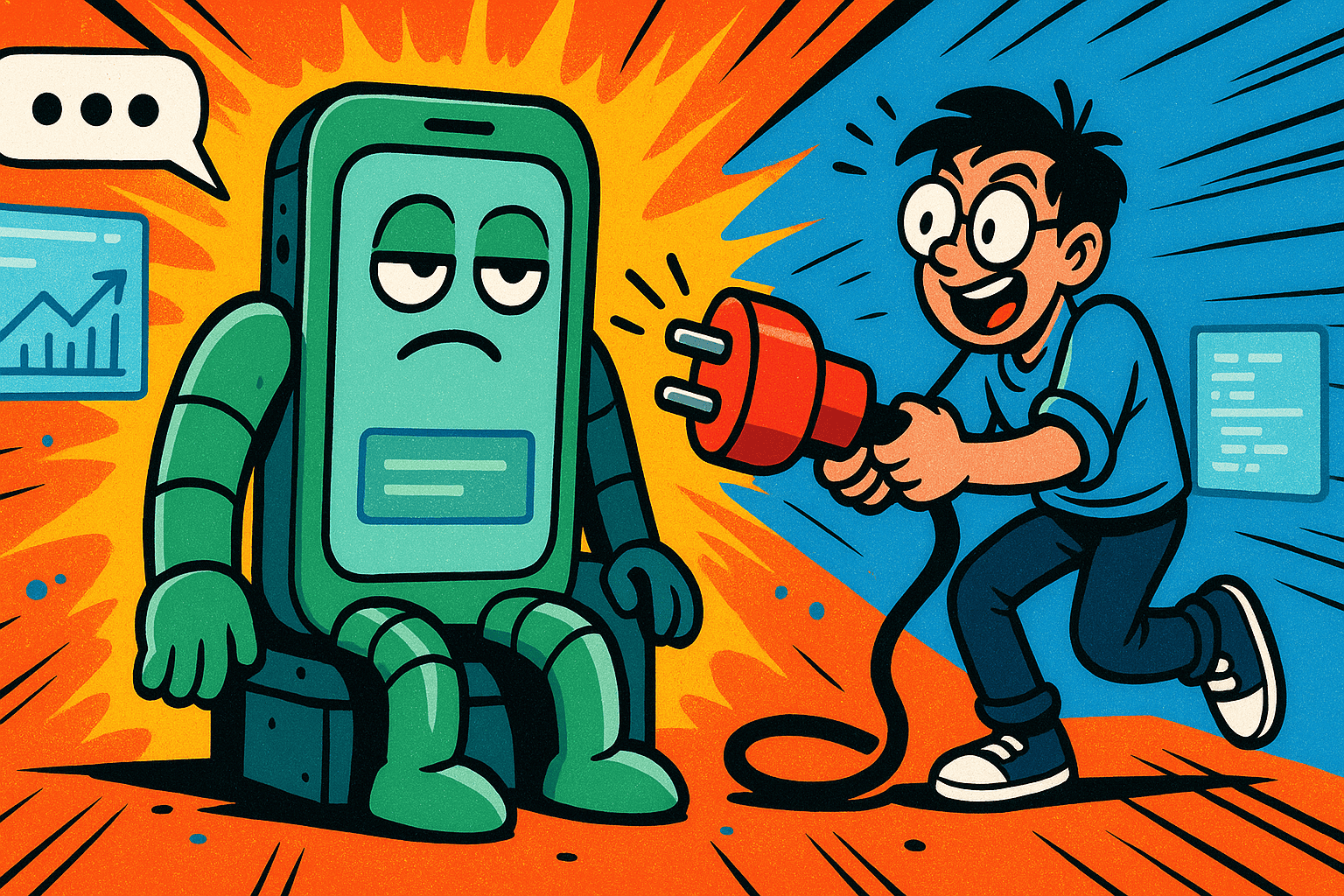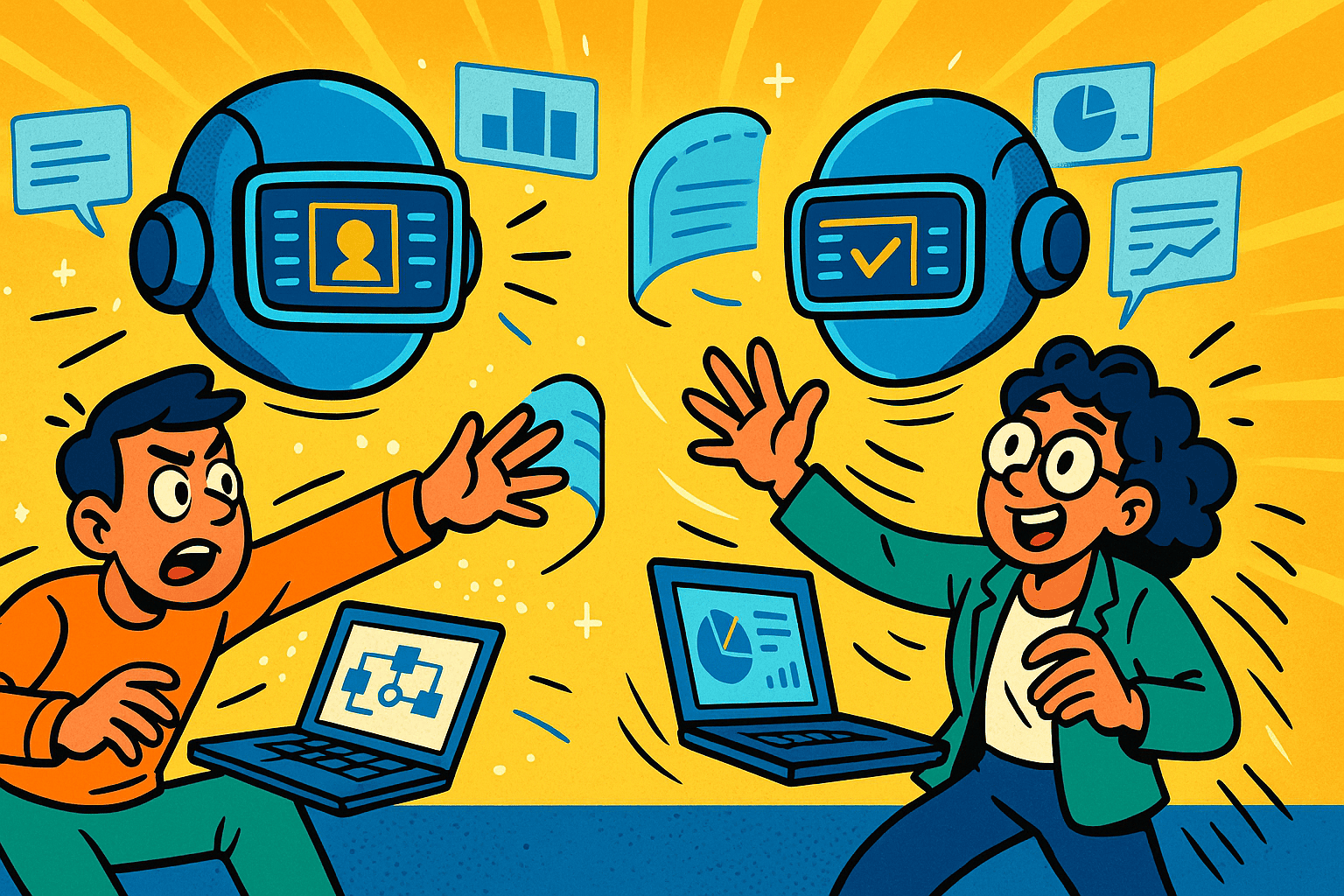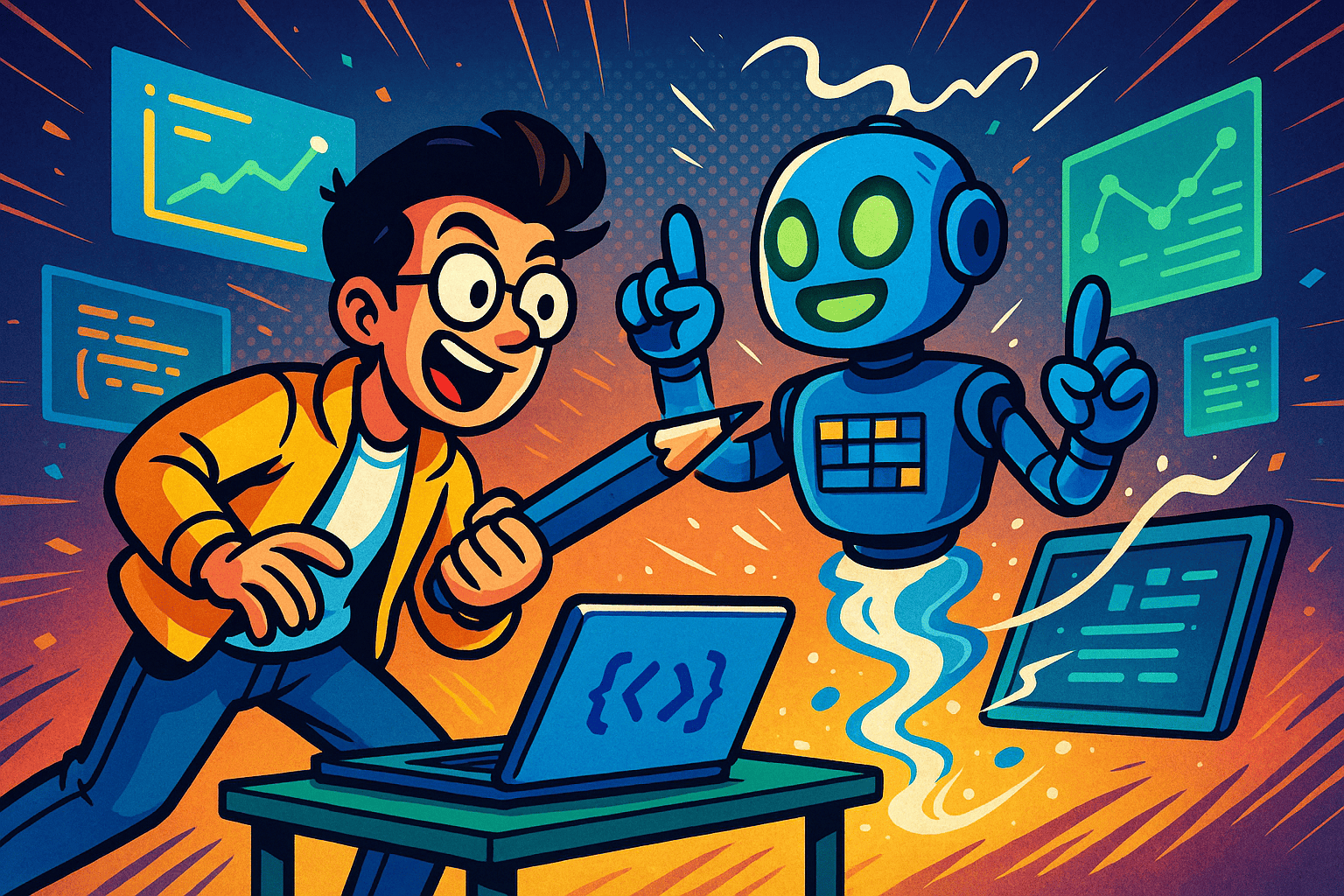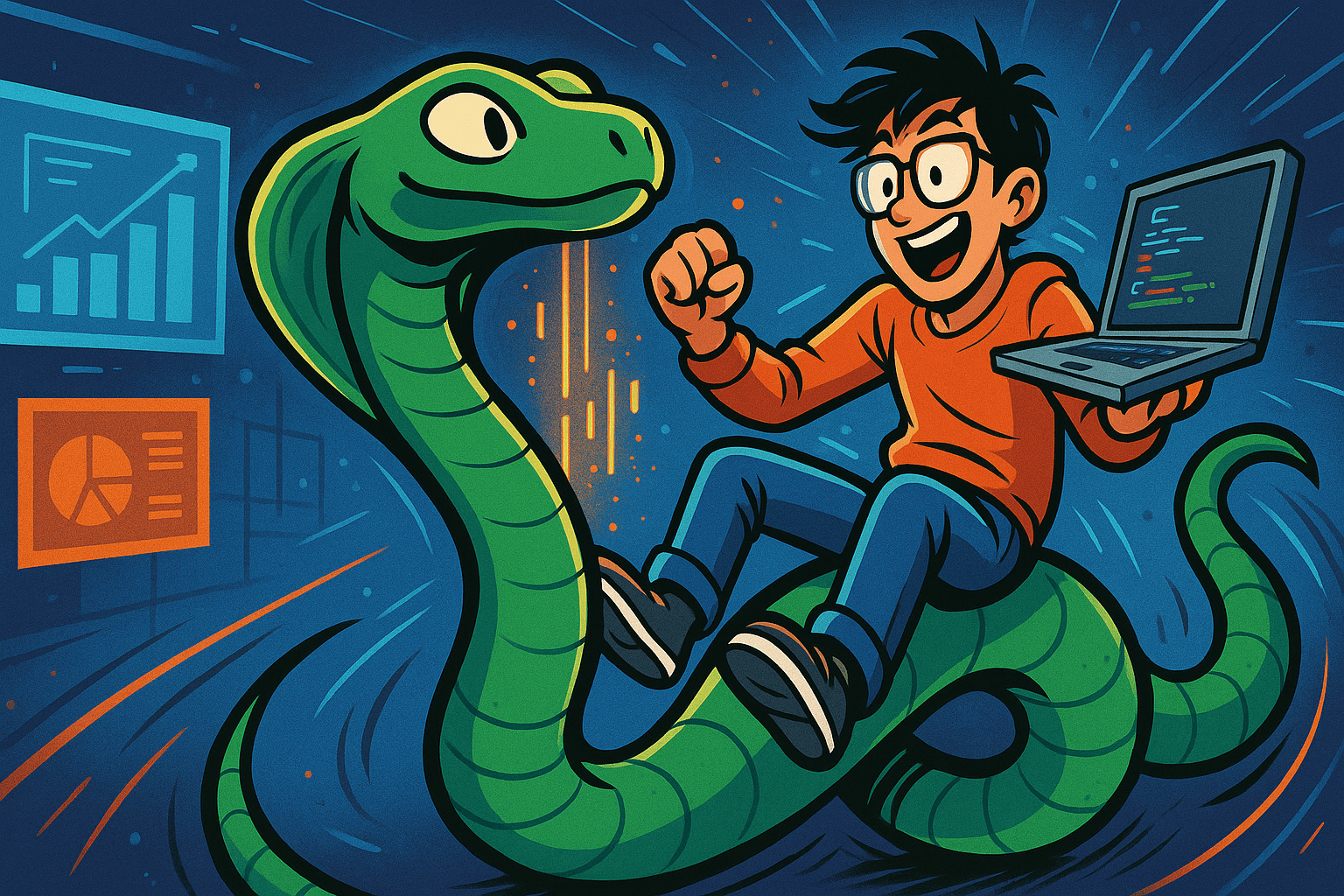💡 (Quick Answer)
How to speed up WhatsApp AI replies: Send a fast first message, keep prompts short, reuse saved answers for common questions, avoid unnecessary lookups, add quick-reply buttons, trim conversation history, pick a faster “mode” for simple questions, and show a friendly “I’m checking…” update if something will take longer than a few seconds.
People message businesses on WhatsApp because it feels immediate. The whole point is convenience: ask a question, get an answer, keep going with your day. If your bot pauses, types for ages, or leaves users waiting, people drop off.
Here’s what slow replies do to your business:
- Lower conversions: Prospects lose momentum. If they can’t get a quick price range or a simple yes/no, they back out.
- Higher support load: Slow bots create repeat messages (“Hello?” “Anyone there?”), which ends up on your human team’s plate.
- Worse satisfaction: No one enjoys waiting in a chat. People expect near-instant replies.
A practical target:
- Simple questions: aim for 2–3 seconds.
- Info lookups or retrieval: aim for ~5–7 seconds.
- If longer: keep the user informed (e.g., “Checking that now—one moment.”)
You don’t need deep engineering to feel faster. The tactics below rely on clarity, smart defaults, and removing unnecessary steps.
💡 See proof first: Open the WhatsApp Case Study and check the before/after metrics.
Table of Contents
How to pinpoint where delays occur in your WhatsApp assistant flow
Think of the path like a small journey:
User → WhatsApp → Your WhatsApp API/provider → Your bot/app → AI (if used) → Back to user
If you’re not sure why replies feel slow, try this 3-step test:
- Send “Hi.” Time the reply. If even this is slow, your base setup or provider path may be the issue.
- Ask a basic FAQ (hours, pricing range, location) that your bot should know instantly. If that’s slow, your prompts may be too long or you’re calling the AI unnecessarily.
- Ask a complex question that needs checking something (order status, custom quote). If only this is slow, the AI step or external lookup is likely the bottleneck.
This quick test tells you where to focus: the path, the prompt, or the AI/lookup.
🤙 Book a quick consult: Use Contact Us to schedule a 15-minute WhatsApp review.
Quick, non-technical fixes you can apply today to speed up replies
1) Use a Short First Reply
Why it works: People judge speed by what they see first. A brisk first message reduces the “silent wait.”
Try this:
- “Got it—checking that now 👌”
- “Sure! One moment while I pull that up.”
Then follow with the full answer. You’re not faking speed; you’re communicating clearly and preventing the user from wondering if the bot froze.
2) Keep Your Prompts & Instructions Short
Why it works: Long instructions take longer to process and often aren’t needed for every message.
Do this:
- Remove repeated instructions from every turn.
- Keep the system instructions simple.
- Use short, clear language in the question you send to the AI.
Example (before): “Answer as BrandX Assistant with a friendly tone… [5 lines of rules] … Now, the user asks: ‘What are your Sunday hours?’ Also include our phone, email, and address…”
After:“User asks: ‘Sunday hours?’ Keep it short.”
The second version is faster and less likely to bog down your system.
3) Reuse Popular Answers (Simple “Caching”)
Why it works: Many questions repeat. If your bot can recognize them and send a saved answer, it feels instant.
Do this:
- List your top 10–20 questions: pricing, hours, shipping, refunds, booking steps, etc.
- Save short, accurate answers in your bot/system.
- If the new message looks similar, send the saved answer immediately (and offer a follow-up if needed).
Template:User: “Are you open on Sundays?”Bot (instant): “Yes—10am to 6pm. Would you like the full schedule or directions?”
4) Skip Unnecessary Lookups
Why it works: Every external lookup (CRM, spreadsheet, website) adds time.
Do this:
- If the info is general (hours, location, pricing tiers), answer from saved content.
- Use lookups only for user-specific questions (e.g., “What’s my order status?”).
Tip: If you must fetch something, tell the user:“Pulling up your order now, this can take a few seconds.”
5) Offer Quick-Reply Buttons
Why it works: Buttons reduce confusion and speed up the path to the answer.
Add buttons for:
- Pricing
- Track order
- Book a demo
- Store hours
- Return policy
Example: “Pick one to get a quick answer: [Pricing] [Order Status] [Book Appointment]”
Buttons guide users to answers you can deliver immediately.
A step-by-step “fast reply” flow you can copy for smoother conversations
You can visualize it like this (in words, simple and clear):
- Message arrives.
- Is it simple?
- Yes → send instant saved answers or a short AI prompt designed for speed.
- No → go to step 3.
- Send a quick status message (“Got it—checking now.”).
- Fetch info or run AI steps.
- If it’s taking longer
than ~7 seconds, offer options:- “Keep waiting here”
- “Send results later in chat”
- “Email me instead”
- Deliver the final answer and invite the next step (button or short follow-up question).
Copy-paste micro-templates:
- Instant acknowledgment:“Thanks! One moment while I check that 👌”
- Choice to move faster:“Pick one to get a quick answer: [Pricing] [Order Status] [Book a Call]”
- Longer task notice:“This might take a minute. Want me to send the result here or by email?”
- Finish with a next step:“Would you like to book a slot or see more options?”
Work With BitBytes
Want your WhatsApp assistant to feel instant without a full rebuild?
BitBytes can audit your current setup, implement quick wins, and set up simple metrics so you keep improving.
- Fast audit to pinpoint what’s slowing you down
- Setup of saved answers + quick-reply buttons
- “Simple vs complex” routing that feels natural
- Friendly status updates for longer tasks
- A weekly Speed Scorecard (reply time, %<3s, drop-offs)
Let’s make your bot feel fast.
Reach out at BitBytes and ask for a WhatsApp Bot Development Audit.
Light-touch setup changes that deliver big improvements in chat speed
Separate “Simple vs Complex” Questions
Why it works: Not all questions deserve the same heavy process. Most are simple; treat them that way.
- Simple: greetings, hours, address, product basics → answer instantly via saved text.
- Complex: order-specific, custom quotes, long explanations → allow a few more seconds and communicate status.
This single split can cut your average reply time dramatically.
Set Time Limits & Use Friendly Status Updates
Why it works: Silence kills trust. If something takes longer than a few seconds, say so.
Simple rule:
👉 If not ready in 3 seconds, send: “Still checking—almost there.”
👉 If it may exceed ~7–10 seconds, offer options:
- “I can message you here when it’s ready.”
- “Prefer email or a quick call instead?”
This keeps users calm and in control.
Move Heavy Tasks Off-Chat
Why it works: Some tasks are just heavy (summarizing long documents, compiling large quotes, pulling old records).
Do this:
- Tell the user you’re preparing it and will share soon.
- Ask where they want it delivered: “here in chat” or email.
- Keep the chat tidy and responsive.
Template:“That’s a big one, I’m preparing it now and will send the result here in a few minutes. Want me to keep you posted on WhatsApp or send it by email?”
Trim the Conversation History
Why it works: Long back-and-forth threads slow things down if you include everything each time.
Do this:
- Keep only the last few messages that matter.
- Save stable facts (like customer name or preferences) separately so you don’t need to resend the whole history.
Practical habit: Every week, check if your bot is stuffing old messages into the AI step. Cut it down.
Use “Fast Mode” by Default
Why it works: Some tools let you choose a faster setting for routine answers.
Do this:
- Default to your “fast” mode for common tasks.
- Switch to a “smart/deep” mode only when needed.
Result: Most chats feel instant, and only special cases take longer.
Avoid Heavy Media by Default
Why it works: Large images and files take time to send and load.
Do this:
- Use text for the first answer.
- Offer media only if the user asks (“Want a brochure or quick image?”).
- If you must send media, keep it compressed and small.
The simple speed scorecard: What to measure weekly and how to improve it
You don’t need a data team “just a small weekly scoreboard and the discipline to review it”. Focus on speed you can feel: replies that land quickly, conversations that keep moving, and simple fixes that add up week by week.
1) Average reply time
This is your overall “speedometer.” It shows how fast your bot typically responds across all messages. If it creeps up, users start to feel the drag—so treat it like a weekly heartbeat check.
- What: Overall speed across all replies
- How: Total reply time ÷ number of replies (weekly)
- Goal: Trending down over time
- Quick fix if high: Shorten first replies, trim prompts/history, add more saved answers
2) % of replies under 3 seconds
This is your “feels instant” score. The higher this number, the snappier your bot feels—especially on everyday questions users expect to be immediate.
- What: Share of replies that land in <3 seconds
- How: (Replies <3s ÷ total replies) × 100
- Goal: 60–80% for FAQ-heavy use; keep improving
- Quick fix if low: Show buttons in message #1–#2, expand your FAQ cache, cut unnecessary context
3) Drop-off rate
Drop-offs before message #3 signal friction—confusing openings, slow first answers, or missing buttons. Reducing this is the fastest path to more completed conversations.
- What: Users leaving before the chat gets going
- How: (Chats ending ≤2 messages ÷ total chats) × 100
- Goal: Downward trend week over week
- Quick fix if high: Add a short first reply, make buttons obvious, ask one question at a time
4) Top repeated questions
Your top 10–20 questions should be “instant hits.” When these are saved as short replies (and linked to buttons), the whole experience speeds up without technical changes.
- What: The FAQs users ask the most
- How: Review conversation logs; list 10–20 recurring questions
- Goal: Each answered instantly in ≤2 lines
- Quick fix if missing: Write crisp answers and map them to quick-reply buttons
(Nice-to-have) Two extras if you can track them
These give useful color without overcomplicating your dashboard.
- Button usage rate: (Button taps ÷ total chats) × 100 — higher = faster paths, less confusion
- Human handover rate: % of chats routed to a person — aim for a “healthy” level (too high = unclear flows, too low = blocked users)
Where to pull numbers from
Keep data collection simple so you actually do it every week. Most platforms make this easy enough without custom tooling.
- Sources: WhatsApp provider/bot dashboard (latency, logs, exports)
- If needed: Export CSV weekly and calculate with a basic spreadsheet
Weekly checklist (10-minute stand-up)
A short rhythm beats a big project. Scan these, apply one fix, and ship it.
- Top 10 FAQs: Updated and saved as ≤2-line answers?
- Status message: Do we auto-send a friendly “checking…” if response isn’t ready by ~3s?
- Slow spots: Which answers often exceed 7s—can we trim steps, shorten prompts, or use saved info?
- Buttons: Are quick-reply buttons clear, current, and visible in message #1–#2?
- Confusion: Any repeat misunderstandings—should we add a clarifying question or a new button?
- One tiny A/B test next week: e.g., button labels or placement
💡 Pro tip: Put four numbers at the top of your weekly doc “Avg reply time, %<3s, Drop-off %, Top 3 FAQs to add/refresh”and celebrate small wins to keep momentum.
Get inspired: Browse the WhatsApp Case Study first, then book via Contact Us when you’re ready.
Common mistakes that make bots feel slow—and the fast fixes to apply
| Mistake | Why it slows bots | Quick fix (action) |
|---|---|---|
| Over-long instructions | Big, repeated rules bloat each message and take longer to process. | Trim prompts; keep per-message instructions to 1–2 lines; move permanent rules to a single, short system note. |
| Asking the AI for everything | You wait on AI even for facts you already know (e.g., store hours). | Use saved, 1–2 line answers for FAQs; call AI only for complex/unknown questions. |
| Multi-question walls of text | Users stall and bots take longer to parse; clarity drops. | Ask one clear question at a time; use short follow-ups. |
| No buttons | Users wander and type vague prompts, creating longer paths. | Add 3–5 quick-reply buttons in message #1–#2 (e.g., Pricing, Order Status, Book). |
| Silence during long tasks | Users think the bot froze and abandons the chat. | Auto-send a friendly status at ~3s (“Still checking—almost there”); at ~7–10s offer options (wait here / send later / email). |
| Heavy attachments by default | Large media delays sending and loading; distracts from the answer. | Lead with text; offer media only if requested; keep files small/compressed. |
| Never cleaning the chat history | Long histories increase processing time each step. | Keep only the last few relevant messages; store stable facts (name, order ID) separately. |
Real-world mini examples showing the “before vs after” of faster chats
1) E-commerce — “Where’s my order?”
Situation: Customers want order status fast.
Before (slow): Bot asks several questions, then fetches data slowly.
After (fast path):
- Show button right away: [Track Order]
- Ask for one thing: “What’s your order ID?”
- If found: send instant status
- If lookup takes >3s: send a quick update (“Still checking—almost there”)
Why it works: One clear step + status updates = less waiting and fewer “Hello??” messages.
Copy-paste:
- “Tap Track Order to check status quickly.”
- “Please share your order ID (e.g., BB-12345).”
- “Found it ✅ Your package is out for delivery (ETA 4–6 pm).”
2) Local Services — “Do you work Sundays?”
Situation: People need simple hours info.
Before (slow): Long AI prompt; slow to answer.
After (fast path):
- Saved instant answer: “Yes—10am to 6pm.”
- Offer next steps: [Book Appointment] [Directions]
Why it works: Simple question → instant, 1-line reply → guided next step.
Copy-paste:
- “Yes—Sundays 10am–6pm. Want to book or get directions?”
- Buttons: [Book Appointment] [Directions]
3) B2B SaaS — “Pricing?”
Situation: Prospects want a quick sense of cost.
Before (slow): Long pricing explanation with many conditions.
After (fast path):
- Short first answer: “Plans start at $X/month.”
- Offer choice: [See Plans] [Book a Call]
Why it works: Gives the headline number fast; lets serious buyers pick the next step.
Copy-paste:
- “Plans start at $X/month. Want full pricing or a quick call?”
- Buttons: [See Plans] [Book a Call]
4) Education — “Do you have weekend classes?”
Situation: Prospects want availability + next steps.
Before (slow): Bot “thinks” a long time.
After (fast path):
- Instant answer: “Yes, Saturday & Sunday.”
- Next step buttons: [Schedule] [Fees] [Talk to Advisor]
Why it works: Clear yes + direct options keeps momentum.
Copy-paste:
- “Yes—Saturday & Sunday. Want the schedule or fees?”
- Buttons: [Schedule] [Fees] [Talk to Advisor]
Quick Design Tips (work across all examples)
- Lead with the answer (1–2 lines).
- Ask one thing at a time (order ID, email, etc.).
- Always offer buttons for the next step.
- If it’s taking a bit, say so: “Still checking—almost there.”
👉 Design a smarter assistant: Explore the AI Agentic Service to blueprint your next-gen bot.
Frequently Asked Questions
Aim for 2–3 seconds for simple questions. If a task needs checking (like an order lookup), up to 5–7 seconds is reasonable. If it takes longer, send a friendly status update so users aren’t left waiting in silence.
Not if you separate simple from complex questions. Let simple ones use saved answers or a fast mode. For complex topics, communicate that it may take a moment and offer choices (wait here, send later, or switch to a call).
Yes. Keep only the last few relevant messages in each step. Save stable facts (like the customer’s name or preferences) separately so you don’t resend tons of history to the AI each time.
Guide them. Offer buttons or ask one clarifying question at a time. Clear paths are faster than guessing.
Acknowledge quickly, explain it might take longer, and offer delivery options. Keep the chat light; send the result when ready. People value honesty and control more than silence.
Final Thoughts
Fast WhatsApp assistants aren’t just about fancy tech “they’re about how you design the conversation”.
◀️ Start with the easy wins that users feel immediately: acknowledge fast, keep answers short, guide with buttons, and cut any extra weight in your prompts and chat history. When a response needs a moment, say so. That simple blend of clarity and courtesy turns “waiting” into “being helped.”
Do this first (today):
- Add a short first reply to every conversation.
- Save your top 10–20 FAQs and send them instantly when recognized.
- Add quick-reply buttons for the most common paths.
- Trim prompts and history so each step is lighter.
- If something takes time, send a friendly status update and offer options (wait here / send later / email).
Then, keep improving each week:
- Track average reply time, % of replies under 3 seconds, and drop-offs.
- Find slow answers and simplify them (shorter copy, fewer hops, saved answers).
- Refresh buttons and saved replies so they match what people ask this month, not last year.
Small changes compound quickly. Most teams see a noticeable lift within a week just by organizing flows, using instant answers, and talking to users during longer tasks.
◀️ Build smarter bots: Explore our AI Agentic Service page to upgrade to fast, task-aware assistants.